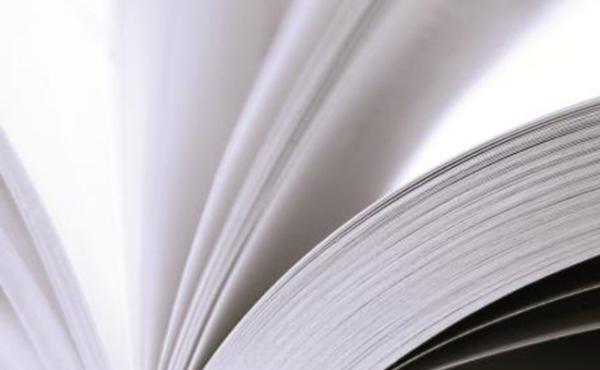ARCPs: Accessing evidence beyond the ESSR
At the end of May 2024 we released a new development to the LLP that now allows all ARCP panel members (irrespective of their roles on the system) to access the full portfolio of the doctors they are assessing. This means that for the period the ARCP is open and the 'View ESSR' option is available to panel members, they can view the entire portfolio of the doctor, their curriculum progress, document store and their Anaesthetic evidence if they are on a Dual Anaes & ICM CCT Programme.
To be able to view the full Anaesthetic dashboard/evidence of a doctor on the Dual Anaes & ICM CCT Programme you do however need to be an Educational Supervisor for the RCoA side of the LLP, without this role when you follow the instructions to view further evidence in their account you will be directed to their FICM LLP dashboard not their anaesthetics one.
The converse is also true so that should an Anaesthetics ARCP Panel wish to view a doctor’s ICM Curriculum progress if they are on the Dual Anaes & ICM CCT Programme, then they can do so using the same principles outlined below.
This extended access ceases once the ARCP Panel Outcome process has been concluded.
Instructions for ICM ARCP Panel Members on how to do this are as follows:
Step 1
Check the ARCP invitations in your ‘Assessing’ tab and select the ARCP you need to prepare for as per Fig.1 below:

Step 2
In the List of Learners listed in the ARCP Panel, select ‘View ESSR’ and you will then be taken to the doctor’s ESSR records. See Fig 2 below:
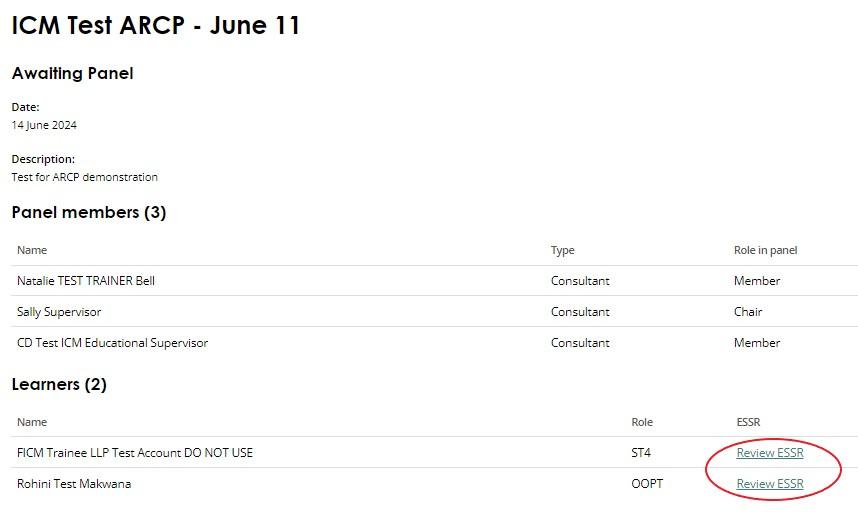
Step 3
Click on the most recent ESSR in the doctor’s ICM ESSR (check the dates) that will be relevant for the ARCP. See Fig. 3 below:
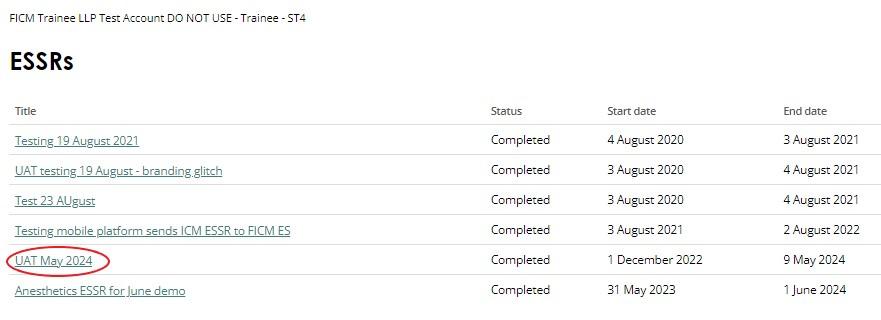
Step 4
If there is insufficient information in the ESSR or you need to interrogate the doctor’s record further for the ARCP you can now view the doctor’s full portfolio as an ARCP Panel Member. To do so scroll down the ESSR form until you reach the ‘View Curriculum Progress’ button underneath Section 8) Supervised Learning Events. See Fig 4 below:
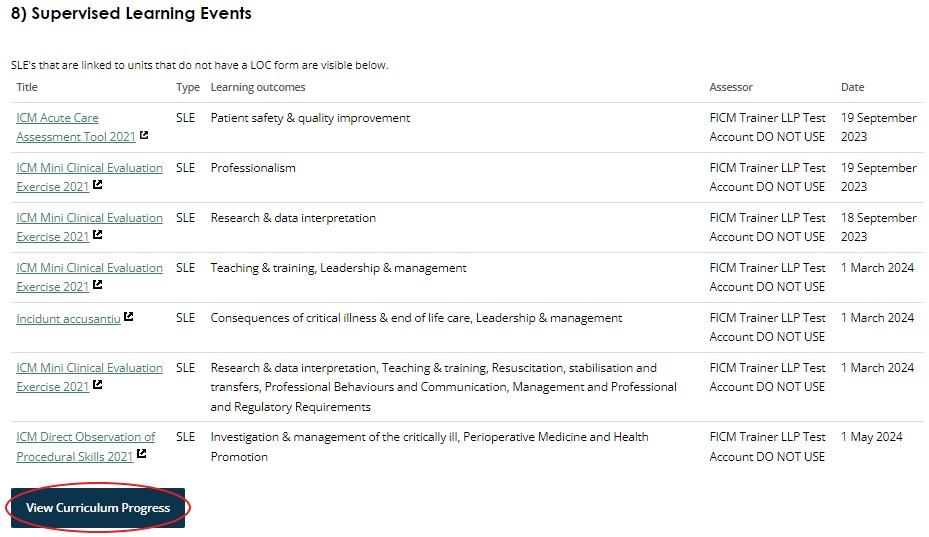
Step 5
Once you have clicked on the ‘View Curriculum Progress’ button a new window will open where you will be taken to the doctor’s curriculum progress page for their FICM LLP account. It will take you to the Stage of Training in the ICM Curriculum they have stated they are in for their current placement. Their current curriculum stage will be highlighted in blue. In the example in Fig 5 below the doctor is in Stage 2.
NB: If they do not have an active current placement in their LLP account, the system defaults to directing you to Stage 1 of the ICM Curriculum, this might not be their actual current stage of training. You can navigate to any Stage of their training and see their progress/evidence for the ICM HiLLOs by clicking on the respective Stages of the curriculum (the blue hyperlinks) listed on the page. See Fig 5 below:

Step 6
To navigate away from the curriculum progress page and view any other information you would like to see for the Intensivist in Training then all you need to do is click on their name in the top left corner of the page. See Fig. 6 below: this will then direct you to their FICM LLP dashboard.
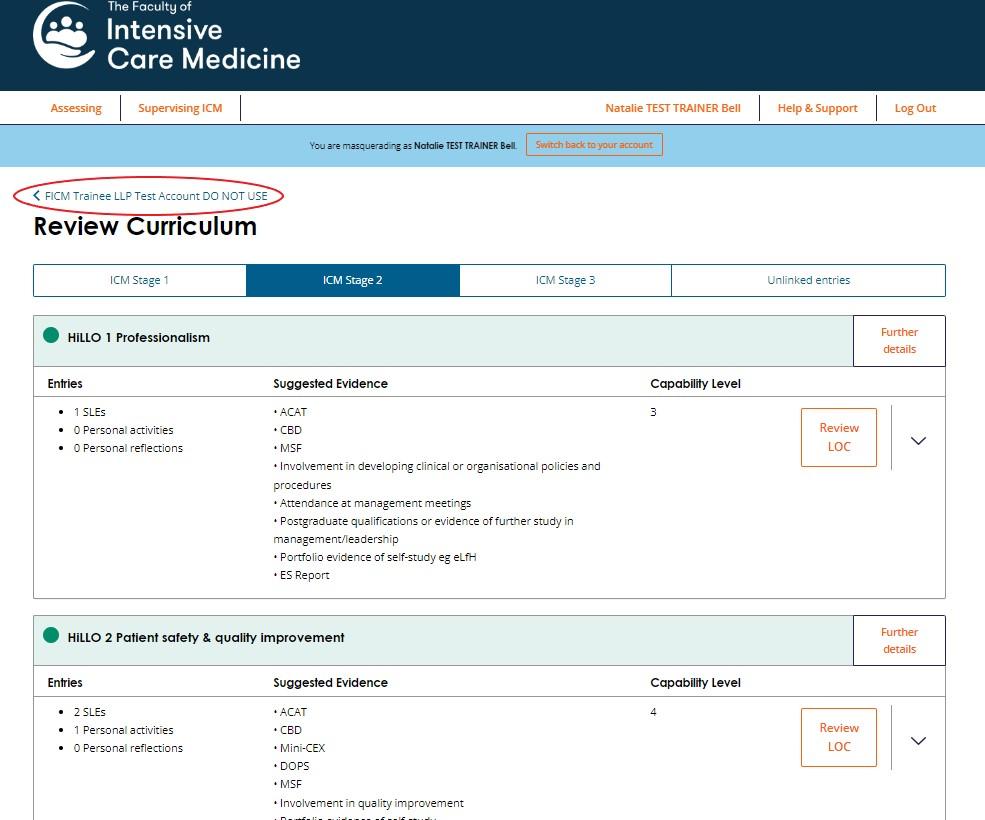
Step 7
Once their FICM LLP dashboard is displayed you can click on any of the links you wish to view for further information e.g. their Recent Activity in the LLP, their previous ARCP Outcomes, their Document Store, Stage Certificates (in the ‘Milestones & Certificates’ section) and previous MSFs etc. Anything listed in the ‘Development’ box should be accessible to you. See Fig. 7 below:
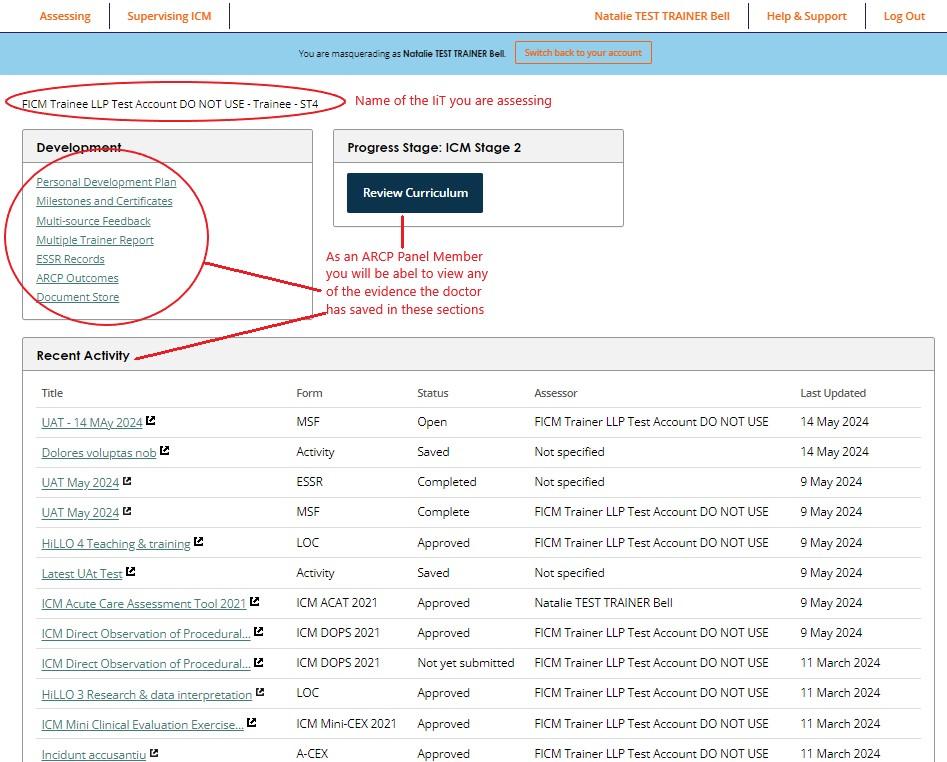
Accessing a doctor’s Anaesthetics progress during an ICM ARCP
Previously ICM trainers were not permitted to view any of the Anaesthetics ESSRs in a doctor’s record. This has now changed so that should any ICM ARCP Panel Member need to review a Dual Anaesthesia & ICM CCT doctor’s progress against the Anaesthetics curriculum for an ICM ARCP they can now click on any of the Anaesthetics ESSRs in the doctor’s account and they will be able to see all the information in the form. See Fig. 8 below:
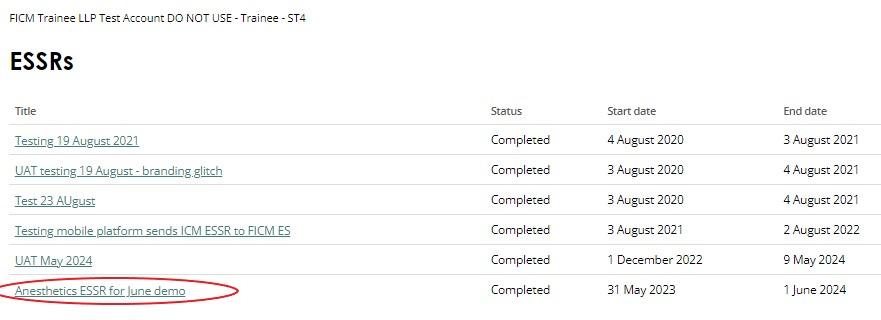
Step 2
You can also view their progress against the anaesthetics curriculum by navigating to the ‘View Curriculum progress’ button underneath Section 9) Supervised Learning Events in their Anaesthetics ESSR See Fig. 9 below:
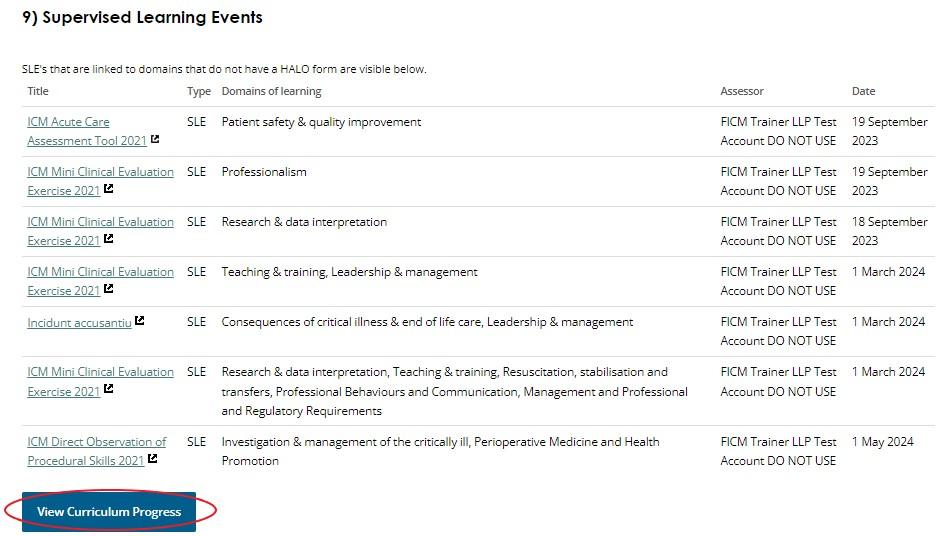
Step 3
Once you have clicked on the ‘View Curriculum Progress’ button a new window will open where you will be taken to the doctor’s curriculum progress page for their RCoA LLP account. It will take you to the Stage of Training in the Anaesthetics Curriculum they have stated they are in for their current placement. Their current curriculum stage will be highlighted in blue. In the example in Fig.10 below the doctor is in Stage 2.
NB: If they do not have an active current placement in their LLP account, the system defaults to directing you to Stage 1 of the Anaesthetics Curriculum, this might not be their actual current stage of training. You can navigate to any Stage of their training and see their progress/evidence for the Anaesthesia HALOs by clicking on the respective Stages of the curriculum (the blue hyperlinks) listed on the page. See Fig.10 below:
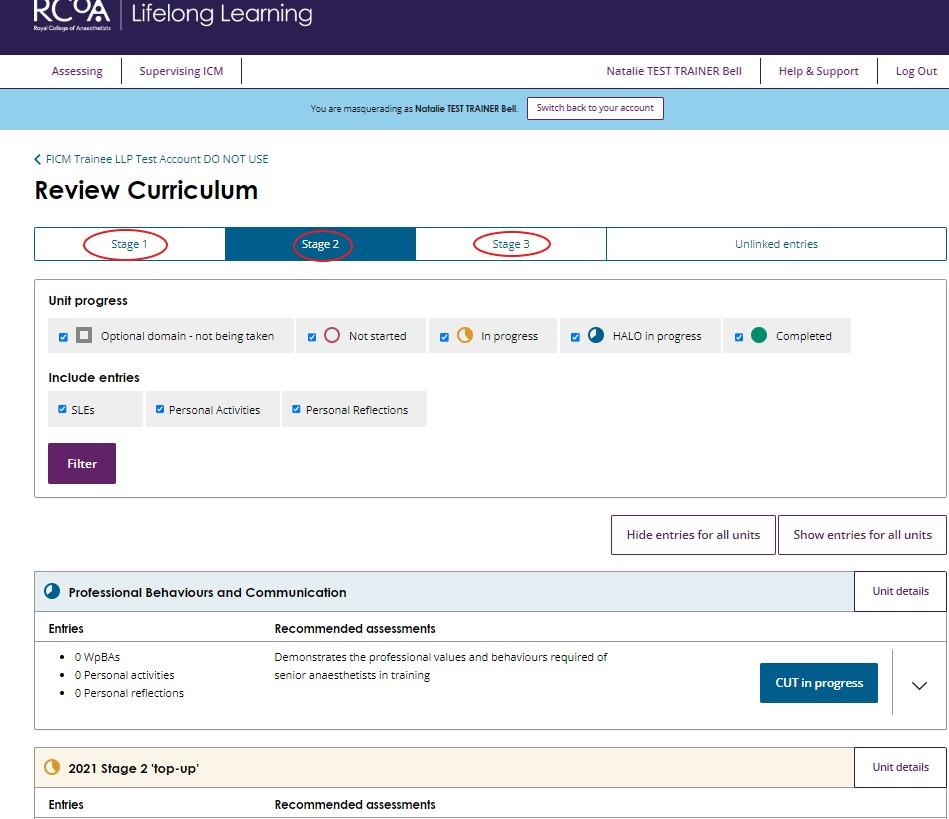
Step 4
To view any further information in the anaesthetics record of their LLP you will need to be an Educational Supervisor (ES) in the RCoA LLP i.e. have the RCoA ES role added to your LLP account. If you do not have this role, if you click on their name to view their RCoA LLP dashboard you will be directed to their FICM LLP dashboard instead.
If you are an Educational Supervisor in the RCoA LLP, then to navigate away from the curriculum progress page and view any other information you would like to see in their Anaesthetics record all you need to do is click on their name in the top left corner of the page See Fig. 11 below – this will then direct you to their RCoA LLP dashboard.
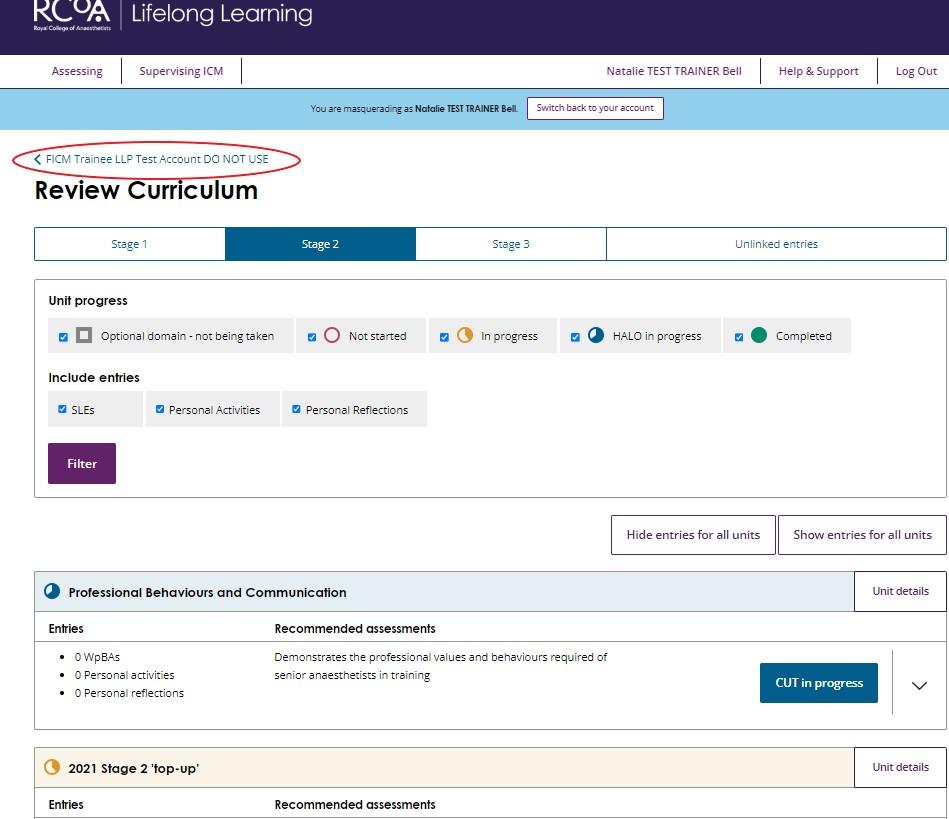
Step 5
Once their RCoA LLP dashboard is displayed you can click on any of the links you wish to view for further information e.g. their Recent Activity in the LLP, their previous ARCP Outcomes, their Document Store, Stage Certificates in the ‘Milestones & Certificates’ section, MTRs and previous MSFs etc. Anything listed in the ‘Development’ box should be accessible to you. See Fig.12 below:
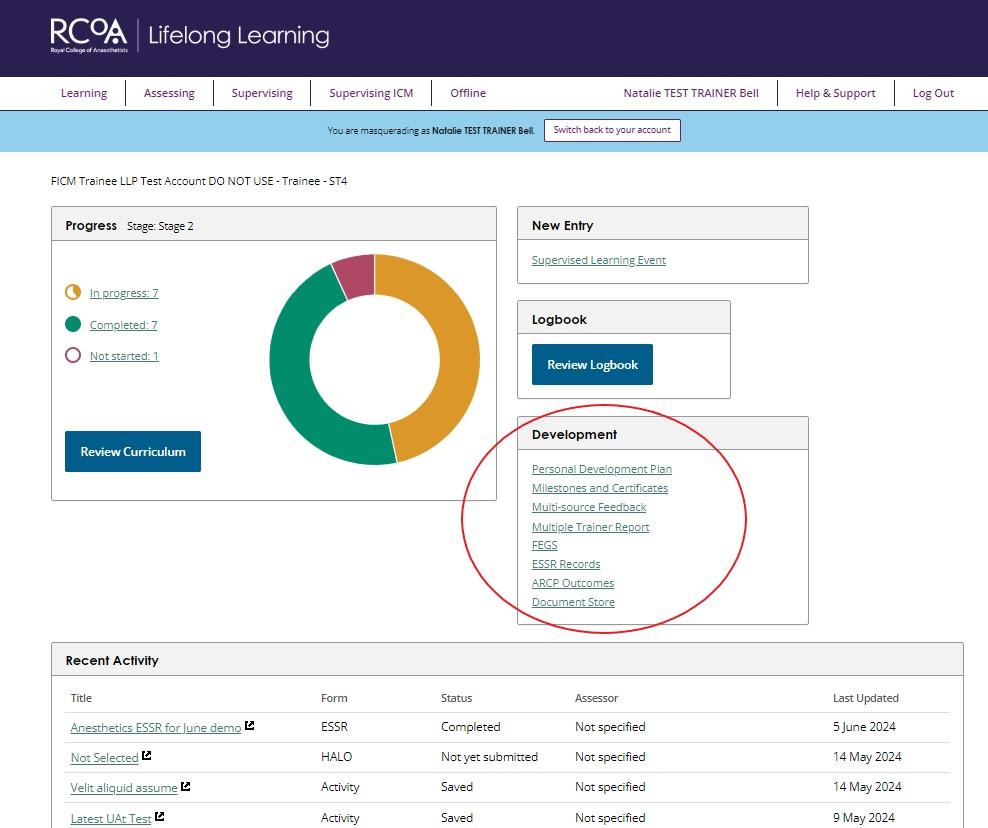
Any questions?
Should anything be unclear or if you need further guidance, please do not hesitate to contact us